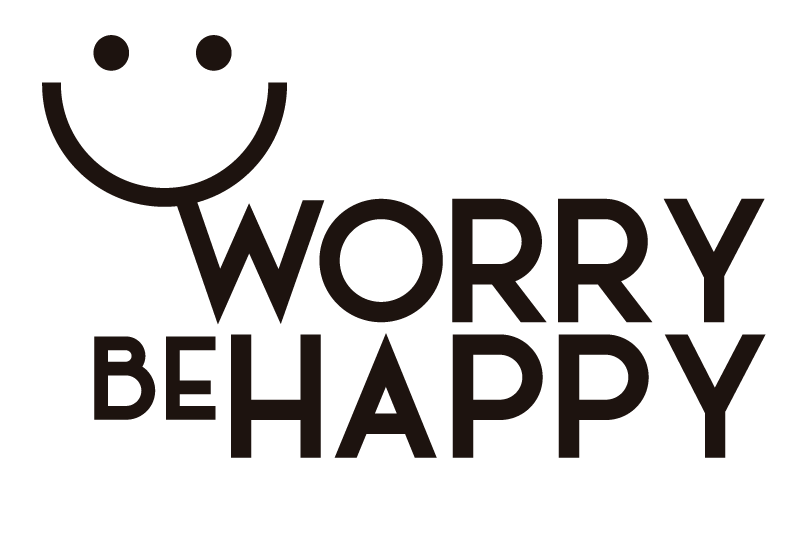Don’t know this plugin? Think you need to be a master in coding? Don’t know what you can use this plugin for?
I’ll try to reply to all the questions above.
Why You Should Use the Dataview Plugin
The Obsidian Dataview Plugin will move your Obsidian app from just a note-taking app to a dynamic system where you can manage your workflows, data, and life.
It seems impossible. I thought that, too, until I started digging deep into this rabbit hole.
It’s an endless one, although it’s not complicated at all if you understand the basic concepts.
Just reading this thread, you’ll be able to add dynamism to your Obsidian vault. You’ll see results quickly. You’ll understand what I’m telling you.
I can tell you the more I use the tool, the more I like it, the more it fits my needs, the better my system is, the better my life is.
Let’s keep going!
Concepts
You just need to understand these 3 concepts:
- YAML Front Matter.
- Variable.
- Dataview plugin.
1. YAML Front Matter
YAML stands for “Yet Another Markup Language”, and we’ll call it “Front matter” to simplify things.
“Front matter” is a section of plain text attributes that starts at the first line of a file (note) on Obsidian.
It allows you to add metadata to a file. Metadata is just “data that describes other data”. You’ll understand it better with an example I’ll show you later.
If you want to dig deeper into the “Front matter” concept, check this.
2. Variable
In programming, variables are used to store information to be referenced and manipulated in a computer program.
For example, I can create a variable to store the status of a project.
3. Dataview Plugin
The Dataview plugin will allow you to do operations (mainly searches) based on the content of your variables.
For example, listing all the projects that are in a status you’re interested in.
For more info about the Dataview plugin, check this.
Putting it all together
Imagine I want to list all the projects in the status “inProgress” inside a note.
1. YAML Front Matter
Inside the Front matter of each note I use for every project that is in the status “inProgress”, I write this in the Front matter section (remember: the first line of the file):
---
projectStatus: inProgress
---
With the code above, you’re creating a variable called “projectStatus” and, at the same time, you’re giving it the value “inProgress”.
Heads up! Never forget the triple dashes at the start and end of the Front matter block.
The essential point to understand is this: you’re not only giving that value to the variable. You’re giving that value to the WHOLE note.
2. Dataview plugin
Now, on another note, let’s imagine you want to list all the projects in status “inProgress”, as I said at the beginning.
To do that, you need to use the Dataview plugin inside the note you want to list those projects.
You just need to write this wherever you want to show the list:
```dataview
TABLE projectStatus
WHERE projectStatus = “inProgress”
```
You use these 3 symbols “```” and the word “dataview” to indicate where the Dataview’s code begins and ends.
In the middle, you write your code (query in this case).
Using TABLE indicates you want to show your query’s result as a table. Depending on what you want to show, you could use LIST or TASK.
Takeaways
- The Dataview plugin moves your Obsidian app from a mere note-taking app to a dynamic system.
- Obsidian’s power is you can tailor your PKM to fit 100% of your needs.
- I’ve been able to move all my Action System from a fantastic app like Notion to a “simple plain text system” like Obsidian.
- Now, my Action System and my Thinking System live together in the same tool.
It changed my life. Maybe it could change yours too?
Photo by Fakurian Design on Unsplash.