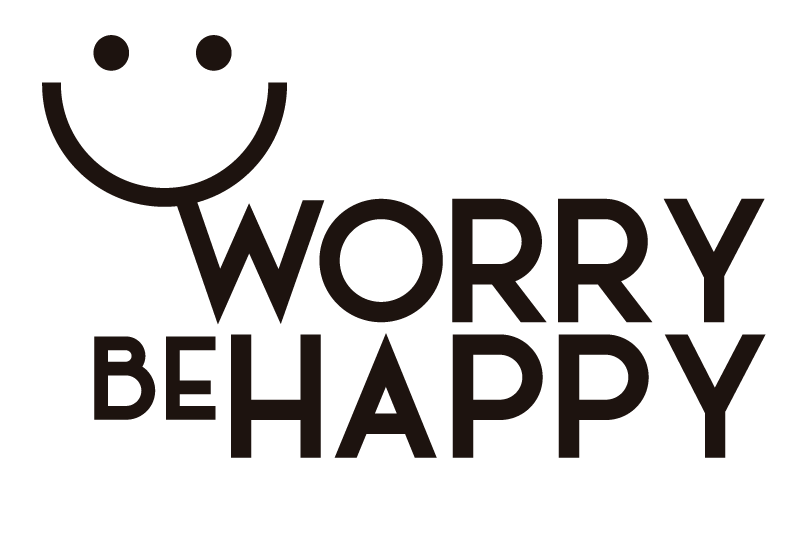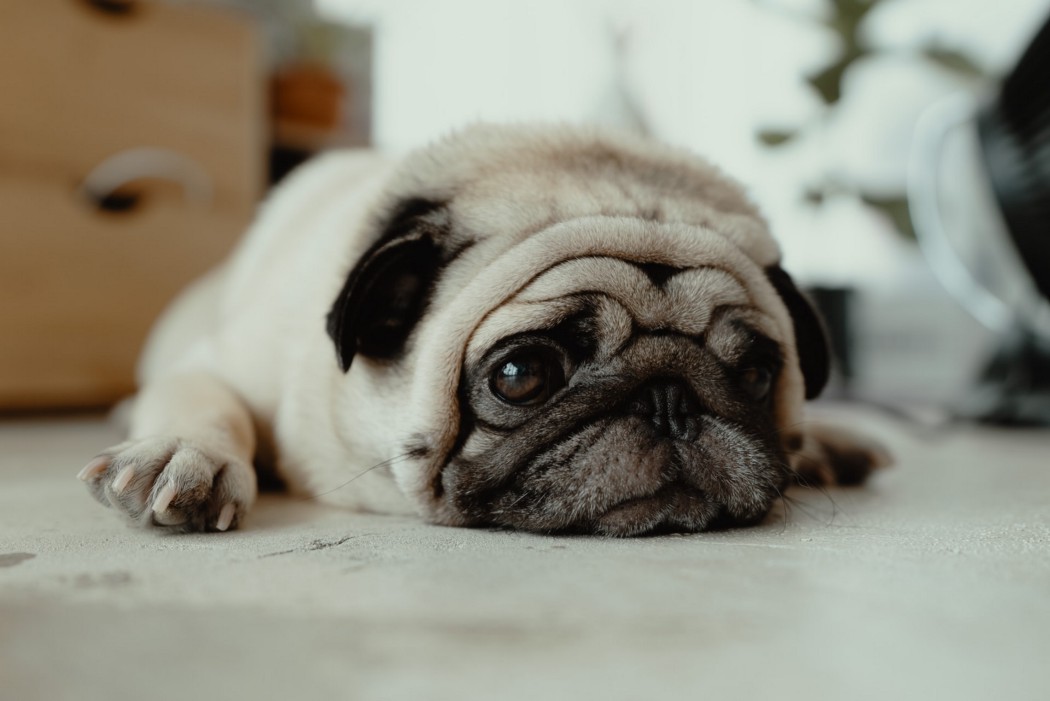I know how you feel.
You’ve just installed Obsidian. You’re so excited. You open it. Your first words: “What the heck is this?”
I moved from that feeling to having the best app ever after more than 30 years of trying all kinds of apps.
Here, I show you the way.
Why Does Obsidian Attract You?
You’ve heard about it everywhere.
The app everyone’s talking about. The one that’ll change your life. The one-and-only app.
You feel the huge community behind it. You’ve even seen people developing thousands of plugins for free.
You want to be in.
I understand you.
Some General Advice
- First off, don’t panic when you open it for the first time and just see a (f*) blank screen.
- Don’t look at Obsidian’s GUI and think, “what a bulls*”.
- Be prepared to dedicate time to build your best PKM ever. This is not a 1-day project. It took me 6 months to feel comfortable with it. One year later, I’m still polishing because polishing never ends.
- Focus on your workflow. Follow your intuition, your common sense. Try to build it on the app. Feel comfortable with it.
That’s how you’ll get the smoothest tool you’ve ever had.
That’s how it’ll change your life. At least, it changed mine because it had the deepest impact ever in my life.
Why Is Obsidian Heaven and Hell at the Same Time?
It combines both sides because of its flexibility.
It’s so flexible you can build anything. You can tailor it to your most specific needs.
It’s so flexible you have to build it all. That’s when the hell begins if you don’t assume this flexibility concept.
I bet if we compare Obsidian’s setup of all the users, each one has a different implementation.
That’s the beauty and the hell of this app.
Here, I share the 10 steps I’d follow as a beginner.
Firstly, don’t try to build everything simultaneously: a writing tool, a thinking tool, a task manager…
Obsidian can make it all, but not all in once as a beginner.
You have to go step by step.
I’ve tried to list the steps sequentially so that they’re most digestible.
Let’s go!
Step 1. Understand the GUI
Check the sidebars on the left and the right.
Click all the buttons (monkey test).
See what happens.
Step 2. Create Your First Note
Cmd/Ctrl + N.
Start writing.
Step 3. Learn Basic Markdown Commands
These are enough:
- Headers.
- Lists.
- Bold.
- Italic.
- Quote.
Step 4. Install 2 Basic Plugins
- Calendar.
- Periodic Notes.
Step 5. Create Your Daily Note
Select today’s date on the calendar.
Play with your daily note:
- Journal.
- Write your today’s to-do list.
- Format it creating different sections using headers, for example.
Step 6. Create Your First Note
Create a new note from your daily note using a link (symbols “[[]]”).
See how you can move from your new note to your daily note.
It works both ways!
Step 7. Create Folders
Remember: folders isolate things.
Create as few as possible.
My recommendation:
- Journals. To store your daily notes.
- Templates. To store your templates.
Step 8. Create Tags
Understand you can create tag hierarchies: parent-child relationships.
For me, this is essential.
It allows you to use “tags” in many different ways.
Examples of parent tags:
- Fleeting. To identify anything that comes to my mind.
- Reference. To identify the type of source.
- Status. To identify status.
- To-do. To identify the type of to-dos.
Based on those parents, you create the children below them.
Example of child tags for “Status”:
- Critical.
- Frozen.
- To be developed.
- Processed.
Start using tags inside your notes. See what happens on the left sidebar when you select any of them on the right sidebar.
Speed begins to appear in your PKM.
Step 9. Create Dynamism in Your Notes
Learn to use queries and, later on, the Dataview plugin.
This is one of the most powerful (and simple to use) tools on Obsidian.
This is what leaves other note-taking tools away.
This is what allows you to move from just a “Thinking System” to an “Action System”, being able to manage goals, projects, tasks, and to-dos inside the same app.
Step 10. Begin Installing Additional Plugins and Themes
Make your GUI and UX better. Recommendation: Minimal Theme. Make it even better by installing the Style Settings plugin.
Transform Obsidian into an Outliner: Outliner + Zoom + Indentation Guides plugins.
Beware: try to minimize the number of plugins installed. It can become a deep rabbit hole that takes you to nowhere.
Takeaways
- Dedicate time to Obsidian because you’re dedicating time to yourself.
- You can do Obsidian works as your brain does.
- You can change how you think based on Obsidian.
- It’s a win-win relationship. It’ll change your life.
Photo by JC Gellidon on Unsplash.